Buffering in IPTV Smarters Pro: Troubleshooting and Fixes
Buffering in IPTV Smarters Pro is one of the most frustrating issues users face when streaming content. Whether you’re watching live TV or on-demand videos, buffering can interrupt your viewing experience. This guide will help you identify the causes of buffering in IPTV Smarters Pro and provide practical solutions to fix the issue.
Common Causes of Buffering in IPTV Smarters Pro
1. Slow Internet Connection
A weak or unstable internet connection is the most common cause of buffering. Streaming HD content requires a minimum speed of 10 Mbps.
2. High Server Load
If the server from your IPTV provider is overloaded, buffering can occur, especially during peak hours.
3. Device Performance Limitations
Older devices or those with insufficient RAM may struggle to stream smoothly, resulting in buffering.
4. Incorrect App Settings
Improper video quality or decoder settings in IPTV Smarters Pro can lead to buffering issues.
5. ISP Throttling
Internet Service Providers (ISPs) may intentionally slow down your connection when they detect IPTV traffic.
How to Fix Buffering Issues in IPTV Smarters Pro
1. Check Your Internet Speed
- Use a speed test tool to measure your connection speed.
- Ensure you have at least 10 Mbps for HD streaming and 25 Mbps for 4K content.
- If your speed is insufficient, consider upgrading your internet plan.
2. Switch to a Wired Connection
- Use an Ethernet cable instead of Wi-Fi to connect your device to the router for a more stable connection.
3. Adjust Video Quality Settings
- Go to the settings menu in IPTV Smarters Pro.
- Reduce the video resolution to 720p or lower if your connection is unstable.
- Disable auto-quality adjustment and set a fixed resolution.
4. Use a VPN
- A VPN can bypass ISP throttling and provide a more stable connection.
- Choose a VPN service with servers near your IPTV provider’s location for optimal performance.
5. Clear Cache and Restart the App
- In the app settings, clear the cache to remove temporary files.
- Restart the app to refresh its connection to the server.
6. Contact Your IPTV Provider
- If buffering persists, reach out to your IPTV provider to check for server-side issues.
- Ask for an updated M3U playlist or server URL if necessary.
7. Optimize Your Device
- Close unnecessary apps running in the background to free up RAM.
- Update your device’s firmware and ensure IPTV Smarters Pro is up to date.
Additional Tips to Avoid Buffering in IPTV Smarters Pro
1. Test Your Connection Regularly
- Run speed tests periodically to ensure your internet connection is stable.
2. Use a High-Quality Router
- Invest in a dual-band or mesh router to improve signal strength and coverage.
3. Schedule Your Streaming Time
- Avoid peak hours when server loads are high to reduce buffering.
4. Monitor Data Usage
- Ensure your ISP does not impose data caps that can affect streaming quality.
5. Restart Your Router Regularly
- Rebooting your router can refresh its connection and improve performance.
When to Seek Expert Help
If you’ve tried all the solutions and buffering issues in IPTV Smarters Pro persist, consult a professional technician or consider switching to a more reliable IPTV provider.
SEO Meta Description
“Buffering in IPTV Smarters Pro ruining your experience? Learn the common causes and practical fixes to enjoy seamless streaming today.”
Conclusion
Buffering in IPTV Smarters Pro can disrupt your streaming experience, but with the right steps, it’s possible to fix the issue. By optimizing your internet connection, adjusting app settings, and using a VPN, you can enjoy smooth and uninterrupted streaming. For more troubleshooting guides, visit our blog.