How to Fix Audio and Video Sync Issues in IPTV Smarters Pro: Step-by-Step Guide
How to Fix Audio and Video Sync Issues in IPTV Smarters Pro is a common issue faced by users, but it can be resolved with simple steps. This common problem disrupts your viewing experience, but fortunately, there are several effective ways to resolve it. This guide provides step-by-step solutions to help you fix audio and video sync issues in IPTV Smarters Pro.
Why Does Audio and Video Get Out of Sync?
Audio and video sync issues can arise due to several reasons, including:
- Weak Internet Connection:
- Slow or unstable internet can cause delays in streaming, leading to sync problems.
- Device Performance Issues:
- Older devices or those with insufficient processing power may struggle to maintain proper synchronization.
- Incorrect App Settings:
- Misconfigured settings in IPTV Smarters Pro can disrupt the synchronization.
- Outdated App Version:
- Using an older version of the app might lead to performance issues, including audio and video lag.
- Server Issues:
- Overloaded or unstable IPTV servers can also contribute to sync problems.
How to Fix Audio and Video Sync Issues in IPTV Smarters Pro
1. Check Your Internet Connection
- Run a speed test to ensure your internet meets the minimum requirements (10 Mbps for HD and 25 Mbps for 4K streaming).
- Restart your router or switch to a wired Ethernet connection for better stability.
2. Update the IPTV Smarters Pro App
- Ensure you are using the latest version of the app by checking for updates in your app store.
- Updating the app often resolves bugs and improves performance.
3. Adjust the Audio and Video Settings
- Go to the settings menu in IPTV Smarters Pro.
- Locate the audio and video synchronization options (if available).
- Manually adjust the sync delay to match the audio and video.
4. Use an External Media Player
- IPTV Smarters Pro allows you to integrate external media players like VLC or MX Player.
- Configure an external player in the app settings to handle streaming, as these players often have advanced sync features.
5. Clear Cache and Restart the App
- Go to the app settings and clear the cache to remove temporary files.
- Restart the app to refresh its functionality and potentially resolve sync issues.
6. Restart Your Device
- Turn off your device and turn it back on to clear memory and refresh system processes.
7. Contact Your IPTV Provider
- If the issue persists, reach out to your IPTV service provider to report the problem.
- Ask if there are any server-related issues or if they can recommend specific settings for better synchronization.
Preventing Future Audio and Video Sync Issues
- Ensure a Stable Internet Connection:
- Use a wired connection whenever possible.
- Optimize Your Device Performance:
- Close background apps to free up processing power.
- Keep Your App Updated:
- Regularly update IPTV Smarters Pro to benefit from bug fixes and new features.
- Choose a Reliable IPTV Provider:
- Work with a reputable provider to minimize server-related issues.
- Regular Device Maintenance:
- Clear unnecessary files and restart your device weekly to maintain peak performance.
When to Seek Professional Help
If none of the above solutions work, consider consulting a professional technician or switching to a more stable device. Persistent sync issues might indicate a hardware limitation or a problem with the IPTV service itself.
SEO Meta Description
“Learn how to fix audio and video sync issues in IPTV Smarters Pro. This step-by-step guide offers practical solutions for seamless streaming.”
Conclusion
Fixing audio and video sync issues in IPTV Smarters Pro is crucial for an enjoyable viewing experience involving adjustments to settings, updates, or internet connection improvements. By following these steps, you can enhance your streaming experience and enjoy seamless entertainment. For more troubleshooting guides, visit our blog.