IPTV Smarters Pro is packed with advanced features that many users overlook. By leveraging these hidden tools, you can transform your streaming experience into something truly seamless and enjoyable. In this article, we’ll explore the lesser-known features of IPTV Smarters Pro and how to use them effectively.
1. Multi-Screen Viewing in IPTV Smarters Pro
External Resource: Learn more about multi-screen technology from TechRadar.
What It Does:
- Allows you to watch multiple channels simultaneously on one screen.
How to Use It:
- Open the app and navigate to the “Multi-Screen” option in the menu.
- Select the number of screens you want to enable (up to 4).
- Assign a channel to each screen and enjoy watching multiple streams at once.
Best For:
- Sports fans who want to follow multiple games.
- Families who share a screen for different preferences.
2. EPG Integration in IPTV Smarters Pro for Enhanced Navigation
External Resource: Explore EPG setup tips on Lifewire.
What It Does:
- The Electronic Program Guide (EPG) provides a detailed schedule of programs for easy navigation.
How to Use It:
- Obtain the EPG URL from your IPTV provider.
- Go to the app settings and locate the EPG section.
- Paste the URL and refresh the app to load the program guide.
Best For:
- Users who want a cable-like experience with detailed program schedules.
3. Built-in Speed Test Tool in IPTV Smarters Pro
External Resource: Test your internet speed with Speedtest.
What It Does:
- Tests your internet speed directly from the app to ensure optimal streaming.
How to Use It:
- Open the settings menu and find the “Speed Test” option.
- Run the test to check your connection speed.
- Adjust your streaming quality based on the results.
Best For:
- Identifying internet issues causing buffering or lag.
4. Parental Controls in IPTV Smarters Pro
External Resource: Learn about setting up parental controls on streaming apps at Common Sense Media.
What It Does:
- Restricts access to specific channels or categories using a PIN.
How to Use It:
- Navigate to the “Parental Control” section in settings.
- Set up a PIN and choose the channels or categories to lock.
Best For:
- Families with young children who want to restrict access to certain content.
5. Favorites Management in IPTV Smarters Pro
What It Does:
- Organizes your favorite channels for quick access.
How to Use It:
- While watching a channel, click the “Add to Favorites” button.
- Access your favorites list from the home screen for faster navigation.
Best For:
- Streamlining the viewing experience by eliminating the need to search for frequently watched channels.
6. External Player Support in IPTV Smarters Pro
External Resource: Discover advanced playback features with VLC Media Player.
What It Does:
- Allows you to integrate external players like VLC or MX Player for customized playback.
How to Use It:
- Download and install your preferred external player.
- Go to the app settings and select “Player Selection.”
- Choose the external player as your default option.
Best For:
- Users seeking advanced playback controls or enhanced compatibility.
7. Customizing the Interface in IPTV Smarters Pro
What It Does:
- Lets you change the layout and themes for a personalized look.
How to Use It:
- Go to settings and find the “Themes” or “Interface” section.
- Choose from the available themes or layouts.
Best For:
- Adding a personal touch to your app experience.
Conclusion
IPTV Smarters Pro is more than just a basic IPTV app. By exploring and utilizing these hidden features, you can optimize your streaming experience, improve navigation, and tailor the app to your preferences. Dive into these advanced options and take your IPTV viewing to the next level!