IPTV Smarters Pro: Tips and Hidden Features to Maximize Your Experience
IPTV Smarters Pro is one of the most popular apps for IPTV streaming. While many users stick to the basic features, the app offers a variety of hidden tools and tips that can significantly enhance your viewing experience. In this article, we’ll explore the most useful tips and advanced features you might not know about.
1. Multi-Screen Viewing for Ultimate Flexibility
External Resource: Learn more about multi-screen viewing at TechRadar.
What It Does:
Allows you to watch up to 4 channels simultaneously on a single screen.
How to Use It:
- Open the app and navigate to the Multi-Screen option in the main menu.
- Select the number of screens (2, 3, or 4).
- Assign channels to each screen and enjoy.
Why Use It:
Perfect for sports fans following multiple games or families sharing a single device for different channels.
2. Organize Your Favorites List
What It Does:
Lets you save and organize frequently watched channels for easy access.
How to Use It:
- While watching a channel, click the Add to Favorites button.
- Access your favorites from the home screen for quick navigation.
Why Use It:
Streamline your experience by avoiding repeated searches for your go-to channels.
3. Enable Parental Controls
External Resource: Learn about setting up parental controls at Common Sense Media.
What It Does:
Restricts access to specific channels or categories with a PIN.
How to Use It:
- Go to Settings > Parental Controls.
- Set up a PIN and lock content by category or specific channels.
Why Use It:
Ensure children only access age-appropriate content.
4. Leverage the Built-In Speed Test
External Resource: Test your internet speed at Speedtest.
What It Does:
Tests your internet speed directly within the app to optimize streaming.
How to Use It:
- Open Settings and click on Speed Test.
- Run the test to check your connection speed.
Why Use It:
Identify slow connections and adjust stream quality accordingly.
5. Customize the Interface
What It Does:
Allows you to modify the look and feel of the app with themes and layouts.
How to Use It:
- Go to Settings > Themes or Interface.
- Choose a theme that matches your style.
Why Use It:
Personalize your experience for a more enjoyable interface.
6. Use External Players for Advanced Playback
External Resource: Discover advanced playback features with VLC Media Player.
What It Does:
Supports third-party players like VLC or MX Player for customized playback options.
How to Use It:
- Download and install your preferred external player.
- In IPTV Smarters Pro, go to Settings > Player Selection and choose the external player.
Why Use It:
For users who prefer advanced controls or compatibility with specific formats.
7. Integrate EPG for Better Navigation
External Resource: Explore EPG setup tips at Lifewire.
What It Does:
The Electronic Program Guide (EPG) provides a schedule for programs on your channels.
How to Use It:
- Request the EPG URL from your IPTV provider.
- Add the URL in Settings > EPG and refresh.
Why Use It:
Makes navigating and planning your viewing schedule easier.
8. Unlock Multi-Device Support
What It Does:
Allows you to use the app across multiple devices with the same subscription.
How to Use It:
- Log in using your provider credentials on another device.
- Sync settings and playlists for a seamless transition.
Why Use It:
Ideal for users who switch between devices like Smart TVs, tablets, and phones.
Pro Tips for Enhancing Your Experience
- Use a VPN: Protect your privacy and bypass ISP throttling.
- Keep the App Updated: Regular updates fix bugs and add new features.
- Experiment with Settings: Explore advanced options like buffer size adjustments for smoother streaming.
By taking advantage of these tips and hidden features, you can elevate your IPTV Smarters Pro experience to new heights. Whether it’s organizing your favorites, customizing the interface, or unlocking multi-screen capabilities, these tools are designed to enhance your viewing pleasure.