Which is the best IPTV Player?
The best IPTV player depends on your specific needs, such as compatibility, features, and ease of use. Here’s a list of the top IPTV players, each offering unique advantages: 1. TiviMate Best For: Advanced features and customization for Android devices. Key Features: Clean, user-friendly interface. Multiple playlist support. Electronic Program Guide (EPG) integration. Recording capabilities. Compatibility: Android TV, Firestick, and Android boxes. Why Choose TiviMate? Its advanced customization options and smooth interface make it ideal for power users. 2. IPTV Smarters Pro Best For: Versatility and multi-platform compatibility. Key Features: Multi-screen support for simultaneous streaming. Parental controls. Catch-up TV and VOD support. Dynamic language switching and external player support. Compatibility: Android, iOS, Smart TVs, Firestick, and PC. Why Choose IPTV Smarters Pro? It offers a comprehensive set of features for both casual and advanced users. 3. VLC Media Player Best For: Simple and lightweight IPTV streaming. Key Features: Free and open-source. Support for M3U playlists. Compatibility with almost all codecs and formats. Compatibility: Android, iOS, Windows, Mac, and Linux. Why Choose VLC? It’s easy to set up and works on nearly every device, making it a reliable choice for beginners. 4. Perfect Player Best For: Multi-language support and TV guide integration. Key Features: Supports multiple playlists. EPG support with XMLTV and JTV formats. Sleek and customizable interface. Compatibility: Android, Windows, and Linux. Why Choose Perfect Player? Its support for multiple languages and advanced EPG features make it perfect for international users. 5. GSE SMART IPTV Best For: A robust IPTV player with advanced settings. Key Features: Support for M3U and JSON playlists. Parental controls and subtitle support. Built-in Chromecast support. Compatibility: Android, iOS, Apple TV, and Smart TVs. Why Choose GSE SMART IPTV? It’s highly versatile and offers extensive customization options. 6. XCIPTV Best For: A free, user-friendly IPTV experience. Key Features: EPG integration. Supports external video players. Smooth playback with less buffering. Compatibility: Android, Firestick, and iOS. Why Choose XCIPTV? It’s a lightweight player that’s easy to set up and use. 7. Smart IPTV (SIPTV) Best For: Combining multiple playlists in one place. Key Features: Lifetime activation fee (no subscriptions). Supports various playlist formats (M3U and XML). Sleek and intuitive interface. Compatibility: Android, iOS, Smart TVs, and Firestick. Why Choose Smart IPTV? Its ability to manage multiple playlists and its clean interface are ideal for users with diverse needs. 8. OTTPlayer Best For: Simple and organized IPTV playback. Key Features: Support for multiple protocols (HLS, RTMP, RTSP). Cloud syncing for playlists. Ad-free experience. Compatibility: Android, iOS, Windows, and Smart TVs. Why Choose OTTPlayer? Its cloud-based playlist management and streamlined interface make it a popular choice. 9. iMPlayer Best For: A premium IPTV player with a modern design. Key Features: Modern, responsive UI. Advanced filtering and sorting options. Multi-screen and parental control features. Compatibility: Android, iOS, Firestick. Why Choose iMPlayer? It’s perfect for those seeking a polished, high-quality user experience. 10. Net IPTV Best For: Minimalist design and easy setup. Key Features: Supports M3U URLs. Favorites manager. Simple navigation and clean interface. Compatibility: Android, Smart TVs, and Firestick. Why Choose Net IPTV? It’s great for users who prefer a no-frills, straightforward IPTV player. Which One Should You Choose? For Advanced Users: TiviMate or IPTV Smarters Pro. For Beginners: VLC Media Player or XCIPTV. For Multi-Playlist Management: Smart IPTV or Perfect Player. For Modern UI: iMPlayer or OTTPlayer. The “best” IPTV player depends on your needs, but all of the above options provide excellent features to enhance your IPTV streaming experience.
What is an IPTV Smarters?
IPTV Smarters is a popular application designed to enhance your IPTV (Internet Protocol Television) streaming experience. It acts as a media player that allows users to access live TV channels, video-on-demand (VOD) content, series, and even radio through an IPTV subscription. The app does not provide content directly but serves as a platform where you can integrate your IPTV provider’s credentials (e.g., username, password, and M3U URL) to access their services. Key Features of IPTV Smarters: Multi-Screen Support: Watch multiple streams simultaneously. User-Friendly Interface: Simple navigation and intuitive layout for easy access. Catch-Up TV and VOD: Replay missed shows or enjoy on-demand content at your convenience. Parental Controls: Restrict inappropriate content for children. Multi-User Profiles: Manage separate profiles for different users. Support for External Players: Compatible with popular media players like VLC and MX Player. EPG Integration: Electronic Program Guide for easy scheduling and navigation. Dynamic Language Switching: Switch languages for subtitles and audio. Devices Supported: IPTV Smarters is compatible with a wide range of devices, including: Android: Phones, tablets, Android TVs, and Android TV boxes. iOS: iPhones, iPads, and Apple TVs. Smart TVs: Samsung, LG, and other major brands. Firestick/Fire TV: Amazon streaming devices. Web Browsers: Use on PCs and laptops via web apps. How IPTV Smarters Works: Download and Install: Install the app from your device’s app store or download the APK for Android devices. Log In: Enter your IPTV provider’s credentials, such as the M3U URL or Xtream Codes API. Stream Content: Access live channels, movies, series, and other content provided by your IPTV subscription. Is IPTV Smarters Free? The app itself is free to download, but some features may require a premium version. Keep in mind, you’ll need an active IPTV subscription from a provider to use the app, as IPTV Smarters does not supply any content. If you’re looking for a versatile and feature-packed IPTV player, IPTV Smarters is an excellent choice for both personal and professional use.
How to Update IPTV Smarters Pro to Avoid Common Problems
How to Update IPTV Smarters Pro to Avoid Common Problems Regularly updating your IPTV Smarters Pro application is essential to ensure a smooth streaming experience and to avoid frequent bugs or interruptions. This guide explains why updates are important, how to perform them, and what to do if you encounter issues during the process. Why is it Important to Update IPTV Smarters Pro? Bug Fixes: Developers release updates regularly to address user-reported issues. New Features: Latest versions often include tools and options that enhance the user experience. Increased Compatibility: An updated app works better with the latest operating systems and devices. Enhanced Security: Updates also fix vulnerabilities that could compromise your data. How to Check and Install Updates on IPTV Smarters Pro 1. On Android: Update IPTV Smarters Pro External Resource: Check the guide to update Android apps on Google Support. Open the Google Play Store. Search for “IPTV Smarters Pro.” If an update is available, a button labeled “Update” will appear. Click on it. Wait for the download to finish and restart the application. 2. On iOS (iPhone/iPad): Update IPTV Smarters Pro External Resource: Learn how to update your apps on Apple Support. Go to the App Store. Search for “IPTV Smarters Pro.” If an update is available, tap “Update.” Launch the app after installation. 3. On Firestick: Update IPTV Smarters Pro External Resource: Learn how to install and update apps on Firestick via Amazon Help. Open the Downloader app on your Firestick. Download the latest version of the app from the official website or a trusted link. Once downloaded, follow the instructions to install the new version. 4. On Smart TV (Samsung, LG, etc.): Update IPTV Smarters Pro External Resource: Follow steps to update your apps on Samsung Support or LG Support. Access your App Store (Samsung TV: Smart Hub, LG TV: LG Content Store). Search for the IPTV Smarters Pro application. Click “Update” if the option is available. What to Do if Issues Arise During the Update? Issue: Insufficient Storage Space Delete unnecessary apps or large files to free up space. Issue: Installation Error Restart your device and try again. If the issue persists, uninstall the app and install the latest version. Issue: The App Doesn’t Launch After the Update Clear cache data from your device’s settings. Check the compatibility of your device with the new version. Issue: Update Not Available in Your Region External Resource: Learn how to set up a VPN with detailed guides on NordVPN. Use a VPN to access another region where the update is available. Tips to Avoid Future Problems Enable Automatic Updates: On Android or iOS, you can enable automatic updates via the Play Store or App Store settings. Download Only from Trusted Sources: Install updates exclusively from the official App Store or the developer’s website. Keep Your Device Updated: Ensure that your device’s operating system is also up to date to avoid compatibility issues. Updating IPTV Smarters Pro is a simple yet crucial step to improving your streaming experience. By following these steps and tips, you’ll avoid common problems and enjoy the latest features and improvements.
IPTV Smarters Pro: Tips and Hidden Features to Maximize Your Experience
IPTV Smarters Pro: Tips and Hidden Features to Maximize Your Experience IPTV Smarters Pro is one of the most popular apps for IPTV streaming. While many users stick to the basic features, the app offers a variety of hidden tools and tips that can significantly enhance your viewing experience. In this article, we’ll explore the most useful tips and advanced features you might not know about. 1. Multi-Screen Viewing for Ultimate Flexibility External Resource: Learn more about multi-screen viewing at TechRadar. What It Does: Allows you to watch up to 4 channels simultaneously on a single screen. How to Use It: Open the app and navigate to the Multi-Screen option in the main menu. Select the number of screens (2, 3, or 4). Assign channels to each screen and enjoy. Why Use It: Perfect for sports fans following multiple games or families sharing a single device for different channels. 2. Organize Your Favorites List What It Does: Lets you save and organize frequently watched channels for easy access. How to Use It: While watching a channel, click the Add to Favorites button. Access your favorites from the home screen for quick navigation. Why Use It: Streamline your experience by avoiding repeated searches for your go-to channels. 3. Enable Parental Controls External Resource: Learn about setting up parental controls at Common Sense Media. What It Does: Restricts access to specific channels or categories with a PIN. How to Use It: Go to Settings > Parental Controls. Set up a PIN and lock content by category or specific channels. Why Use It: Ensure children only access age-appropriate content. 4. Leverage the Built-In Speed Test External Resource: Test your internet speed at Speedtest. What It Does: Tests your internet speed directly within the app to optimize streaming. How to Use It: Open Settings and click on Speed Test. Run the test to check your connection speed. Why Use It: Identify slow connections and adjust stream quality accordingly. 5. Customize the Interface What It Does: Allows you to modify the look and feel of the app with themes and layouts. How to Use It: Go to Settings > Themes or Interface. Choose a theme that matches your style. Why Use It: Personalize your experience for a more enjoyable interface. 6. Use External Players for Advanced Playback External Resource: Discover advanced playback features with VLC Media Player. What It Does: Supports third-party players like VLC or MX Player for customized playback options. How to Use It: Download and install your preferred external player. In IPTV Smarters Pro, go to Settings > Player Selection and choose the external player. Why Use It: For users who prefer advanced controls or compatibility with specific formats. 7. Integrate EPG for Better Navigation External Resource: Explore EPG setup tips at Lifewire. What It Does: The Electronic Program Guide (EPG) provides a schedule for programs on your channels. How to Use It: Request the EPG URL from your IPTV provider. Add the URL in Settings > EPG and refresh. Why Use It: Makes navigating and planning your viewing schedule easier. 8. Unlock Multi-Device Support What It Does: Allows you to use the app across multiple devices with the same subscription. How to Use It: Log in using your provider credentials on another device. Sync settings and playlists for a seamless transition. Why Use It: Ideal for users who switch between devices like Smart TVs, tablets, and phones. Pro Tips for Enhancing Your Experience Use a VPN: Protect your privacy and bypass ISP throttling. Keep the App Updated: Regular updates fix bugs and add new features. Experiment with Settings: Explore advanced options like buffer size adjustments for smoother streaming. By taking advantage of these tips and hidden features, you can elevate your IPTV Smarters Pro experience to new heights. Whether it’s organizing your favorites, customizing the interface, or unlocking multi-screen capabilities, these tools are designed to enhance your viewing pleasure.
Unlocking Hidden Features in IPTV Smarters Pro to Enhance Your Streaming Experience
IPTV Smarters Pro is packed with advanced features that many users overlook. By leveraging these hidden tools, you can transform your streaming experience into something truly seamless and enjoyable. In this article, we’ll explore the lesser-known features of IPTV Smarters Pro and how to use them effectively. 1. Multi-Screen Viewing in IPTV Smarters Pro External Resource: Learn more about multi-screen technology from TechRadar. What It Does: Allows you to watch multiple channels simultaneously on one screen. How to Use It: Open the app and navigate to the “Multi-Screen” option in the menu. Select the number of screens you want to enable (up to 4). Assign a channel to each screen and enjoy watching multiple streams at once. Best For: Sports fans who want to follow multiple games. Families who share a screen for different preferences. 2. EPG Integration in IPTV Smarters Pro for Enhanced Navigation External Resource: Explore EPG setup tips on Lifewire. What It Does: The Electronic Program Guide (EPG) provides a detailed schedule of programs for easy navigation. How to Use It: Obtain the EPG URL from your IPTV provider. Go to the app settings and locate the EPG section. Paste the URL and refresh the app to load the program guide. Best For: Users who want a cable-like experience with detailed program schedules. 3. Built-in Speed Test Tool in IPTV Smarters Pro External Resource: Test your internet speed with Speedtest. What It Does: Tests your internet speed directly from the app to ensure optimal streaming. How to Use It: Open the settings menu and find the “Speed Test” option. Run the test to check your connection speed. Adjust your streaming quality based on the results. Best For: Identifying internet issues causing buffering or lag. 4. Parental Controls in IPTV Smarters Pro External Resource: Learn about setting up parental controls on streaming apps at Common Sense Media. What It Does: Restricts access to specific channels or categories using a PIN. How to Use It: Navigate to the “Parental Control” section in settings. Set up a PIN and choose the channels or categories to lock. Best For: Families with young children who want to restrict access to certain content. 5. Favorites Management in IPTV Smarters Pro What It Does: Organizes your favorite channels for quick access. How to Use It: While watching a channel, click the “Add to Favorites” button. Access your favorites list from the home screen for faster navigation. Best For: Streamlining the viewing experience by eliminating the need to search for frequently watched channels. 6. External Player Support in IPTV Smarters Pro External Resource: Discover advanced playback features with VLC Media Player. What It Does: Allows you to integrate external players like VLC or MX Player for customized playback. How to Use It: Download and install your preferred external player. Go to the app settings and select “Player Selection.” Choose the external player as your default option. Best For: Users seeking advanced playback controls or enhanced compatibility. 7. Customizing the Interface in IPTV Smarters Pro What It Does: Lets you change the layout and themes for a personalized look. How to Use It: Go to settings and find the “Themes” or “Interface” section. Choose from the available themes or layouts. Best For: Adding a personal touch to your app experience. Conclusion IPTV Smarters Pro is more than just a basic IPTV app. By exploring and utilizing these hidden features, you can optimize your streaming experience, improve navigation, and tailor the app to your preferences. Dive into these advanced options and take your IPTV viewing to the next level!
Comparing IPTV Smarters Pro with Competing IPTV Apps
IPTV Smarters Pro is a widely used app for streaming IPTV services, but how does it stack up against other popular IPTV apps like TiviMate, GSE Smart IPTV, and Perfect Player? In this article, we’ll compare their features, strengths, and weaknesses to help you choose the best app for your streaming needs. 1. IPTV Smarters Pro Key Features: User-friendly interface with a professional design. Multi-Screen support for watching multiple channels simultaneously. EPG (Electronic Program Guide) integration for better navigation. Compatibility with M3U playlists and Xtream Codes API. Strengths: Great for families due to multi-user support. Supports on-demand movies and series in addition to live TV. Available on a wide range of devices, including Smart TVs, Firestick, and Android boxes. Weaknesses: Some features require a premium subscription. Slightly higher resource usage compared to lightweight apps. 2. TiviMate Key Features: Modern and sleek interface. Highly customizable layouts and channel groupings. Advanced EPG features for better organization. Strengths: Best for advanced users who prefer customization. Smooth performance even on older devices. Offers a premium subscription with additional features like cloud backups. Weaknesses: Limited to Android devices. Requires manual configuration for beginners. 3. GSE Smart IPTV Key Features: Cross-platform compatibility (iOS, Android, macOS, and more). Built-in media player with support for multiple formats. Extensive support for playlist formats, including JSON and M3U. Strengths: Ideal for tech-savvy users due to advanced playlist options. Supports Chromecast for casting streams to TVs. Free version available with most features. Weaknesses: Interface can feel outdated. Ads in the free version can be intrusive. 4. Perfect Player Key Features: Lightweight app optimized for older devices. Built-in decoder for smooth playback. Flexible customization options for playlists. Strengths: Excellent performance on low-spec devices. Straightforward interface for quick setup. Offline playlist support for local files. Weaknesses: Limited support for advanced features like multi-screen. No built-in EPG, requiring manual setup. Feature Comparison Table Feature IPTV Smarters Pro TiviMate GSE Smart IPTV Perfect Player Multi-Screen Support Yes No No No Advanced EPG Features Yes Yes Limited No Cross-Platform Support Yes No Yes No Lightweight Performance Moderate High High Very High Free Version Available Yes No Yes Yes Which App Should You Choose? Choose IPTV Smarters Pro if: You want a professional-looking app with family-friendly features like multi-user support and on-demand content. You use multiple devices, including Smart TVs and Firesticks. Choose TiviMate if: You’re an advanced user who enjoys customizing layouts and channel groupings. You have an Android-based device and don’t need cross-platform support. Choose GSE Smart IPTV if: You need cross-platform support for iOS, macOS, and Android. You prefer using playlists in various formats. Choose Perfect Player if: You’re looking for a lightweight app that works well on older or low-spec devices. You primarily use offline playlists or simple live TV setups. Conclusion Each IPTV app has its unique strengths and weaknesses, so the right choice depends on your specific needs. If you’re looking for a feature-rich, user-friendly option, IPTV Smarters Pro is hard to beat. For advanced customization, TiviMate excels, while GSE Smart IPTV and Perfect Player cater to specific use cases. Whichever you choose, enjoy seamless IPTV streaming!
How to Set Up IPTV on Any Device
Setting up IPTV can seem challenging at first, but with the right guidance, it’s a straightforward process. Whether you’re using a Smart TV, Firestick, Android device, or PC, this guide will walk you through the steps to get started with IPTV. Essential Requirements for IPTV Setup 1. IPTV Subscription Ensure you have an active IPTV subscription with a provider that offers an M3U link or API credentials. 2. Device Compatibility Confirm that your device supports IPTV apps like IPTV Smarters, TiviMate, or Perfect Player. 3. Stable Internet Connection A connection speed of at least 10 Mbps is recommended for smooth streaming. Step-by-Step IPTV Setup on Smart TVs 1. Download an IPTV App Go to the app store on your Smart TV (Samsung or LG) and search for IPTV apps like Smart IPTV or SS IPTV. 2. Upload Your Playlist Open the app and input your M3U playlist link or upload it via the provider’s website. 3. Start Streaming Once uploaded, refresh the app and start browsing channels. Firestick IPTV Setup Guide 1. Enable Apps from Unknown Sources Go to Settings > My Fire TV > Developer Options > Enable “Apps from Unknown Sources.” 2. Install Downloader App Download and install the Downloader app from the Amazon App Store. 3. Install IPTV App Use the Downloader app to download APK files for IPTV apps like IPTV Smarters or TiviMate. 4. Enter Playlist Information Launch the app, enter your M3U link or API credentials, and start streaming. Android IPTV Setup Instructions 1. Install an IPTV App Visit the Google Play Store and download apps like GSE Smart IPTV or IPTV Smarters Pro. 2. Configure the App Input your IPTV credentials or upload your M3U file. 3. Start Watching Browse the channel list and enjoy streaming. IPTV Setup on PCs Made Easy 1. Download VLC Media Player Install VLC Media Player from the official website. 2. Load Your Playlist Open VLC, go to Media > Open Network Stream, and paste your M3U link. 3. Play Channels Click Play and start streaming your favorite content. Common IPTV Setup Issues and Fixes 1. Buffering Problems Ensure you have a stable internet connection. Use a VPN to avoid ISP throttling. 2. Playlist Not Loading Double-check your M3U link or API credentials. Contact your IPTV provider for assistance. 3. App Crashes Update the app to the latest version. Clear the app cache and restart your device. Pro Tips for Smooth IPTV Setup and Streaming Use a wired Ethernet connection for a stable internet connection. Regularly update your IPTV app and device firmware. Test your IPTV service on multiple devices to find the best setup. Setting up IPTV is simple when you follow these steps. Once configured, you can enjoy a wide variety of channels and on-demand content on any device. Happy streaming!
The Ultimate Guide to Using a VPN with IPTV
A Virtual Private Network (VPN) is an essential tool for enhancing your IPTV streaming experience. Whether you want to bypass geo-restrictions, avoid ISP throttling, or protect your privacy, a VPN can make your IPTV usage safer and more enjoyable. In this guide, we’ll explain why using a VPN with IPTV is important and how to set it up effectively. Why Use a VPN for IPTV? 1. Bypass Geo-Restrictions Many IPTV services are limited to specific regions. A VPN allows you to connect to servers in different countries and access content that would otherwise be unavailable. 2. Avoid ISP Throttling Internet Service Providers (ISPs) often throttle bandwidth for streaming services. A VPN hides your activity, preventing your ISP from slowing down your connection. 3. Enhance Privacy and Security VPNs encrypt your data, ensuring that your online activities remain private and protected from hackers or surveillance. 4. Access Blocked IPTV Services If your ISP blocks IPTV services, a VPN can help you bypass these restrictions and continue streaming without interruptions. How to Choose the Best VPN for IPTV 1. High-Speed Servers Streaming IPTV requires fast and stable connections. Look for VPNs with high-speed servers optimized for streaming. 2. Wide Server Network A VPN with servers in multiple countries gives you access to a broader range of IPTV content. 3. No-Logs Policy Ensure your VPN provider does not log your online activities, maintaining your privacy. 4. Compatibility Choose a VPN that supports your devices, including Smart TVs, Android boxes, Firesticks, and more. 5. Customer Support Opt for a VPN with 24/7 customer support to assist with setup and troubleshooting. Best VPNs for IPTV Streaming 1. ExpressVPN Features: High-speed servers, no-logs policy, and wide device compatibility. Why Choose: Excellent for bypassing geo-restrictions and avoiding ISP throttling. 2. NordVPN Features: Double encryption, streaming-optimized servers, and 5,000+ servers worldwide. Why Choose: Strong focus on privacy and reliable streaming speeds. 3. Surfshark Features: Unlimited device connections, budget-friendly pricing, and ad-blocking features. Why Choose: Ideal for families or users with multiple devices. 4. CyberGhost Features: User-friendly interface, streaming-specific servers, and a 45-day money-back guarantee. Why Choose: Great for beginners who need a simple VPN setup. How to Set Up a VPN for IPTV 1. Choose and Subscribe to a VPN Visit the official website of your chosen VPN provider and sign up for a plan. 2. Download and Install the VPN App Install the app on your preferred device, such as a Smart TV, Firestick, or Android box. 3. Connect to a Server Open the VPN app, choose a server location, and connect. For optimal performance, select a server close to your IPTV provider’s server. 4. Configure Your IPTV App Launch your IPTV app and continue streaming as usual. The VPN will now protect your connection. Tips for Optimizing Your IPTV Experience with a VPN Test different server locations to find the best streaming speeds. Use a wired Ethernet connection for more stable internet. Regularly update your VPN app to access the latest features and security patches. Avoid free VPNs, as they often lack speed and security for streaming. By using a reliable VPN, you can unlock the full potential of your IPTV service while ensuring your privacy and security. Choose a VPN that fits your needs, set it up correctly, and enjoy uninterrupted streaming!
Top IPTV Service Providers for Seamless Streaming
Choosing the right IPTV service provider is crucial for a seamless streaming experience. With hundreds of providers on the market, it can be challenging to find one that offers reliable performance, high-quality streams, and excellent customer support. In this guide, we review the top IPTV service providers and what makes them stand out. What to Look for in an IPTV Service Provider 1. Content Variety Ensure the provider offers a wide range of channels, including local, international, and premium networks. Look for additional features like Video on Demand (VOD) and sports packages. 2. Streaming Quality Opt for services that support HD and 4K streaming without buffering. Check reviews to ensure servers are reliable and maintain consistent uptime. 3. Device Compatibility Confirm the service works on your preferred devices, such as Smart TVs, streaming boxes, or mobile phones. Popular apps like IPTV Smarters or TiviMate should be supported. 4. Pricing Compare subscription costs and ensure they match the features offered. Be wary of providers with suspiciously low prices, as they may compromise quality or legality. 5. Customer Support Choose a provider with responsive support channels like live chat or email. Look for providers that offer setup guides and troubleshooting assistance. Top IPTV Service Providers 1. Helix IPTV Features: Extensive channel lineup, reliable servers, and HD/4K support. Compatibility: Works with all major IPTV apps. Pricing: Competitive monthly and yearly plans. Why Choose: Known for exceptional uptime and minimal buffering. 2. IPTV Trends Features: Over 20,000 channels, including sports, movies, and international networks. Compatibility: Supports a variety of devices and apps. Pricing: Flexible plans starting at $12/month. Why Choose: Excellent streaming quality and robust customer support. 3. Falcon TV Features: Affordable pricing, EPG integration, and VOD library. Compatibility: Works seamlessly with Firestick, Smart TVs, and Android devices. Pricing: Affordable packages starting at $10/month. Why Choose: Great value for budget-conscious users. 4. King IPTV Features: Premium channels, multi-device support, and high-resolution streaming. Compatibility: Compatible with most popular IPTV players. Pricing: Starts at $15/month with discounts for long-term plans. Why Choose: Excellent for families needing multiple connections. 5. Necro IPTV Features: Comprehensive VOD collection, sports packages, and reliable servers. Compatibility: Fully compatible with Smart TVs and streaming devices. Pricing: Competitive pricing at $15/month. Why Choose: Popular for sports enthusiasts and VOD lovers. How to Choose the Best IPTV Provider for You Test Free Trials: Many providers offer trial periods to test their service. Use this to evaluate quality and compatibility. Check User Reviews: Look for user feedback on forums like Reddit IPTV Subreddit. Compare Features: List your must-have features and match them with what providers offer. Avoid Scams: Stick to reputable providers with clear pricing and terms. Tips for Getting the Most Out of Your IPTV Subscription Use a stable internet connection, preferably 10 Mbps or higher. Regularly update your IPTV app to access the latest features. Use a VPN to bypass geo-restrictions and protect your privacy. Limit the number of devices streaming simultaneously to avoid lags. With the right IPTV service provider, you can enjoy endless entertainment without interruptions. Choose wisely, and happy streaming!
Guide to Choosing the Right Device for IPTV Streaming
When it comes to IPTV streaming, the device you choose can significantly impact your viewing experience. Whether you prefer using a Smart TV, a dedicated streaming device, or even a mobile phone, this guide will help you determine the best device for your needs and ensure optimal performance. Factors to Consider When Choosing an IPTV Device 1. Device Compatibility Ensure the device supports the IPTV app you plan to use, such as IPTV Smarters or TiviMate. Check for compatibility with M3U playlists, EPG, and other IPTV formats. 2. Processing Power and Memory Opt for devices with at least 2GB of RAM and a strong processor to handle high-quality streams without lag. Older devices may struggle with modern IPTV apps and high-definition streams. 3. Connectivity Options Devices with Ethernet ports offer more stable internet connections than those relying solely on Wi-Fi. Dual-band Wi-Fi support (2.4GHz and 5GHz) is a plus for wireless connections. 4. Output Quality Choose devices that support HD or 4K resolution for the best viewing experience. Look for HDR support if your TV is compatible for improved picture quality. Best Devices for IPTV Streaming For tips on resolving common issues with IPTV apps, visit our General IPTV Troubleshooting Guide. 1. Smart TVs Pros: Built-in IPTV apps, large screen, no need for additional hardware. Cons: Limited customization and app options compared to dedicated devices. Recommendation: Samsung and LG Smart TVs with Tizen or WebOS platforms. 2. Android TV Boxes Pros: High processing power, wide app compatibility, customizable interface. Cons: Requires setup and configuration. Recommendation: Nvidia Shield TV and Xiaomi Mi Box. 3. Amazon Firestick Want to enhance your streaming quality? Check our Guide to Reducing Buffering Issues. Pros: Compact, affordable, and easy to set up. Cons: Limited to Amazon App Store unless jailbroken. Recommendation: Firestick 4K for better performance. 4. PCs and Laptops Pros: High flexibility, supports advanced IPTV players. Cons: Less convenient for casual viewing. Recommendation: Use VLC Media Player or Kodi for IPTV streaming. 5. Smartphones and Tablets Pros: Portability, wide app availability. Cons: Smaller screens may not provide the best viewing experience. Recommendation: Android devices for better app compatibility. How to Set Up Your Device for IPTV Streaming 1. Install the IPTV App Download and install your preferred IPTV app from the official app store or APK file. Examples include IPTV Smarters, TiviMate, or Perfect Player. 2. Configure IPTV Settings Input your M3U playlist or URL provided by your IPTV service provider. Set up the EPG (Electronic Program Guide) for a better navigation experience. 3. Optimize Network Settings Use a wired connection if possible for stable streaming. Adjust router settings to prioritize the IPTV device. 4. Regularly Update Your Device Ensure your device firmware and apps are updated to avoid compatibility issues. Tips for Enhancing Your IPTV Experience To explore more ways to improve device compatibility, visit our Device Compatibility Checklist. Use a VPN to bypass geo-restrictions and ISP throttling. Test your IPTV service on multiple devices to determine the best setup. Limit the number of active devices on your network during streaming. Use external storage for downloading content to avoid overloading your device’s memory. By choosing the right device and following these setup tips, you can enjoy seamless IPTV streaming tailored to your preferences. If you have any questions or additional tips, share them in the comments!