How to Update IPTV Smarters Pro to Avoid Common Problems
Regularly updating your IPTV Smarters Pro application is essential to ensure a smooth streaming experience and to avoid frequent bugs or interruptions. This guide explains why updates are important, how to perform them, and what to do if you encounter issues during the process.
Why is it Important to Update IPTV Smarters Pro?
- Bug Fixes: Developers release updates regularly to address user-reported issues.
- New Features: Latest versions often include tools and options that enhance the user experience.
- Increased Compatibility: An updated app works better with the latest operating systems and devices.
- Enhanced Security: Updates also fix vulnerabilities that could compromise your data.
How to Check and Install Updates on IPTV Smarters Pro
1. On Android: Update IPTV Smarters Pro
External Resource: Check the guide to update Android apps on Google Support.
- Open the Google Play Store.
- Search for “IPTV Smarters Pro.”
- If an update is available, a button labeled “Update” will appear. Click on it.
- Wait for the download to finish and restart the application.
2. On iOS (iPhone/iPad): Update IPTV Smarters Pro
External Resource: Learn how to update your apps on Apple Support.
- Go to the App Store.
- Search for “IPTV Smarters Pro.”
- If an update is available, tap “Update.”
- Launch the app after installation.
3. On Firestick: Update IPTV Smarters Pro
External Resource: Learn how to install and update apps on Firestick via Amazon Help.
- Open the Downloader app on your Firestick.
- Download the latest version of the app from the official website or a trusted link.
- Once downloaded, follow the instructions to install the new version.
4. On Smart TV (Samsung, LG, etc.): Update IPTV Smarters Pro
External Resource: Follow steps to update your apps on Samsung Support or LG Support.
- Access your App Store (Samsung TV: Smart Hub, LG TV: LG Content Store).
- Search for the IPTV Smarters Pro application.
- Click “Update” if the option is available.
What to Do if Issues Arise During the Update?
- Issue: Insufficient Storage Space
- Delete unnecessary apps or large files to free up space.
- Issue: Installation Error
- Restart your device and try again.
- If the issue persists, uninstall the app and install the latest version.
- Issue: The App Doesn’t Launch After the Update
- Clear cache data from your device’s settings.
- Check the compatibility of your device with the new version.
- Issue: Update Not Available in Your Region
External Resource: Learn how to set up a VPN with detailed guides on NordVPN.
- Use a VPN to access another region where the update is available.
Tips to Avoid Future Problems
- Enable Automatic Updates:
- On Android or iOS, you can enable automatic updates via the Play Store or App Store settings.
- Download Only from Trusted Sources:
- Install updates exclusively from the official App Store or the developer’s website.
- Keep Your Device Updated:
- Ensure that your device’s operating system is also up to date to avoid compatibility issues.
Updating IPTV Smarters Pro is a simple yet crucial step to improving your streaming experience. By following these steps and tips, you’ll avoid common problems and enjoy the latest features and improvements.