Effective Solutions for Reducing IPTV Buffering Issues
Buffering is one of the most common problems IPTV users face. It can disrupt your viewing experience and make streaming frustrating. In this guide, we explore the primary causes of buffering and offer practical solutions to ensure smooth streaming. What Causes Buffering in IPTV? 1. Insufficient Internet Speed IPTV streaming requires stable internet with adequate bandwidth. Recommended speeds are at least 10 Mbps for SD and 25 Mbps for HD. 2. Overloaded Servers IPTV providers may experience high traffic, leading to delays. 3. Wi-Fi Interference Weak Wi-Fi signals can cause interruptions, especially in large spaces or areas with interference. 4. Device Performance Issues Older devices or those running many apps in the background may struggle to handle IPTV apps effectively. Practical Solutions to Eliminate Buffering 1. Upgrade Your Internet Speed Contact your Internet Service Provider (ISP) to increase your bandwidth if it falls below the recommended level. Use tools like Speedtest to check your internet speed. 2. Use Wired Ethernet Connections Connect your device directly to your router using an Ethernet cable for a more stable connection. Wired connections are less prone to interference compared to Wi-Fi. 3. Optimize Your Wi-Fi Setup Place your router in a central location, away from walls or other electronics. Consider upgrading to a dual-band router or using Wi-Fi extenders. 4. Choose Reliable IPTV Providers Opt for IPTV providers known for maintaining high-quality servers and minimal downtime. 5. Clear App Cache Regularly Go to your IPTV app settings and clear cached data to improve performance. 6. Use a VPN VPNs can bypass ISP throttling and reduce buffering caused by geo-restrictions. Select a VPN server close to your IPTV provider’s server for optimal performance. 7. Schedule Streaming During Non-Peak Hours Streaming during off-peak times reduces server congestion. 8. Update Your Device and App Ensure your IPTV app and device firmware are updated to the latest versions. Updates often fix bugs and enhance compatibility. Pro Tips for Buffer-Free IPTV Streaming Restart your router and device periodically to clear temporary glitches. Test your IPTV playlist on another device to rule out hardware issues. Consider using streaming devices optimized for IPTV, such as Firestick or Android TV Boxes. Limit the number of devices connected to your network during streaming. For more in-depth troubleshooting, visit our General IPTV Troubleshooting Guide or explore our VPN Guide for IPTV. By implementing these solutions, you can significantly reduce buffering and enjoy a seamless IPTV experience. Share your feedback or additional tips in the comments section!
Comprehensive Guide to Fixing IPTV Smarters Error Codes
IPTV Smarters and Smarters Pro users often encounter error codes that disrupt their streaming experience. Understanding these errors and their solutions is key to enjoying uninterrupted entertainment. In this guide, we cover the most common error codes and provide step-by-step solutions. 1. Error Code 403: Forbidden Access Causes: Invalid playlist URL or expired M3U link. Server restrictions or geolocation blocks. Solutions: Verify the accuracy of your playlist URL or M3U file. Contact your IPTV provider to ensure your link is active and not restricted. Use a VPN to bypass geolocation blocks. For more details on VPN usage, check our VPN Guide for IPTV. You can also explore our General IPTV Troubleshooting Guide for related fixes. 2. Error Code 404: File Not Found Causes: Incorrect URL input. Server-side issues with the IPTV provider. Solutions: Double-check the playlist URL or login credentials provided by your IPTV service. Reach out to your IPTV provider to confirm the server status. 3. Error Code 500: Internal Server Error Causes: Server overload or malfunction on the IPTV provider’s side. Solutions: Wait for the provider to resolve the issue. This is typically temporary. Test alternative servers if available. Report the error to the provider for faster resolution. 4. Buffering Issues (No Error Code) Causes: Insufficient internet speed. Congested IPTV servers. Solutions: Upgrade your internet package to at least 10 Mbps for SD or 25 Mbps for HD. Use wired Ethernet for a more stable connection. Switch to a different server or playlist if offered by your IPTV provider. 5. Error Code 502: Bad Gateway Causes: Server communication problems between IPTV Smarters and the streaming server. Solutions: Restart your device and app. Clear the app’s cache. Contact your provider to confirm the server’s status. 6. Playback Errors Causes: Unsupported file formats. Poor network connection. Solutions: Ensure your device supports the file format being streamed. Update the app to the latest version. Check your internet connection speed. Tips for Avoiding Errors Always keep your app updated to the latest version. Use a reliable IPTV service provider with high server uptime. Avoid peak streaming hours to minimize server congestion. Clear the app cache periodically to prevent data corruption. For more troubleshooting tips, explore our General IPTV Troubleshooting Guide. You can also revisit the VPN Guide for IPTV for network-related issues. By understanding these error codes and their solutions, you can greatly improve your IPTV Smarters experience. If you have additional questions, feel free to leave a comment or contact your IPTV provider for specific assistance.
8 Powerful Fixes for Common IPTV Smarters Problems
IPTV Smarters and Smarters Pro are popular applications for IPTV streaming, but users often face various challenges while using them. In this article, we will explore the most frequent issues and their practical solutions to improve your experience. 1. Buffering or Freezing During Streaming Causes: Low internet speed. Overloaded servers. Incorrect app settings. Device performance limitations. Solutions: Check and improve your internet speed. You can test your speed using tools like Speedtest. Subscribe to a reliable IPTV service provider. Research trusted providers on forums like Reddit IPTV Subreddit. Optimize app settings (e.g., enable HLS or lower stream quality). Close unnecessary apps running in the background. Use a VPN to bypass throttling or geo-restrictions. Consider reputable VPNs like ExpressVPN. For more details on optimizing IPTV Smarters for better performance, visit our Optimization Guide. 2. App Crashes or Fails to Load Causes: Outdated app version. Insufficient storage on the device. Corrupted app files. Solutions: Update the app to the latest version from the official store. Visit the IPTV Smarters Website for updates. Free up storage on your device. Clear the app cache and data or reinstall the app. Follow guides on Android Support for detailed steps. For troubleshooting similar issues, check our Comprehensive Troubleshooting Section. 3. Channels Not Loading or Missing Causes: Incorrect or expired M3U/URL playlist. Server-side issues. Solutions: Verify your playlist URL or M3U file is active and correctly entered. Learn more about M3U files on Lifewire. Contact your IPTV provider to resolve server-side issues. Ensure your subscription is active and correctly configured. For more details on how to configure playlists, visit our Configuration Guide. 4. Audio-Video Sync Issues Causes: Device processing delays. Network instability. Solutions: Restart the stream or app. Test the stream on another device to identify the issue. Adjust audio settings in the app. Refer to the IPTV Smarters FAQ for tips. If this issue persists, see our Audio-Video Troubleshooting Section. 5. Black Screen When Launching the App Causes: Corrupted app installation. Compatibility issues with the device. Solutions: Reinstall the app to fix corrupted files. Check device compatibility with IPTV Smarters. Update your device firmware if needed. Check manufacturer support pages for firmware updates. For further guidance, check our App Compatibility Section. 6. Error Messages or Login Issues Causes: Incorrect login credentials. Expired subscription. App-server communication issues. Solutions: Double-check your username and password. Ensure your subscription is active. Restart the app and device to reset the connection. See troubleshooting steps on IPTV Support Forums. For a complete guide, visit our Login Error Fixes. 7. Slow Channel Loading Times Causes: Server congestion. High latency in network connections. Inefficient app configurations. Solutions: Switch to a different server if your IPTV provider offers multiple options. Reset your router to reduce network latency. Learn router reset methods on Netgear Support. Use wired Ethernet instead of Wi-Fi for a more stable connection. For more tips, see Improving Channel Load Times. 8. Poor Picture Quality Causes: Limited bandwidth. Automatic quality adjustment based on network speed. Solutions: Increase your internet speed or upgrade your ISP package. Find speed tips on FCC Internet Speed Guide. Manually set a preferred resolution in the app settings. For optimizing picture quality, visit our Quality Enhancement Tips. Tips for a Smooth IPTV Smarters Experience Use a stable internet connection with at least 10 Mbps speed for SD and 25 Mbps for HD. Always keep the app updated to the latest version. Opt for premium IPTV services with strong technical support. Use dedicated streaming devices for optimal performance. Schedule viewing during non-peak hours to reduce server congestion. Regularly clean your device’s cache to ensure smooth operation. For more tips, explore IPTV streaming guides on Tom’s Guide. By understanding these common issues and their fixes, you can enjoy a seamless experience with IPTV Smarters and Smarters Pro. If you encounter other problems, feel free to share them in the comments so we can provide additional solutions!
How to Fix Buffering Issues in IPTV Smarters
Buffering or freezing while watching channels using IPTV Smarters or Smarters Pro is one of the most common problems users face. In this article, we will discuss the potential causes of this issue and provide practical solutions to improve your viewing experience. Common Causes of Buffering in IPTV Smarters 1. Insufficient Internet Speed If your internet speed is low, you may experience buffering during streaming. The minimum recommended speed is 10 Mbps for SD streaming and 25 Mbps for HD streaming. 2. Server Quality Issues Some servers cannot handle a large number of users simultaneously, leading to buffering. 3. App Settings Incorrect streaming settings in the app can affect performance. 4. Device Overload If your device is running multiple apps simultaneously, it may affect the app’s performance. Possible Solutions to Buffering 1. Check Your Internet Speed Test your internet speed using tools like Speedtest. If the speed is below the required level, try: Restarting your router. Contacting your ISP to improve the speed. Using an Ethernet cable instead of Wi-Fi. 2. Use a Reliable Server Ensure you are subscribed to an IPTV service provider that offers high-quality servers with excellent response times. Try alternative backup servers if available. 3. Adjust App Settings Open the IPTV Smarters app and follow these steps: Go to Settings. Enable the “Use HLS” option to improve stream stability. Lower the video quality if your internet speed does not support high-quality streaming. 4. Close Background Apps Close all unnecessary apps running in the background to free up resources. 5. Use a VPN If you face geo-restrictions or throttling, a VPN can help improve performance. Select a VPN server close to your IPTV server’s location. 6. Update the App Make sure you are using the latest version of IPTV Smarters or Smarters Pro. Visit the app’s official website or your device’s app store for updates. 7. Clear Cache and Reinstall Go to your device settings and clear the app cache. If the issue persists, uninstall and reinstall the app. Tips to Enhance Your Viewing Experience Use a dedicated streaming device such as a Firestick or Android TV Box. Schedule viewing during off-peak hours to reduce server load. Choose an IPTV service provider with fast and responsive technical support. By applying these solutions, you can significantly reduce buffering issues and enhance your experience with IPTV Smarters. If you have additional problems or solutions, feel free to share them in the comments!
How to Optimize IPTV Smarters Pro for Faster Streaming
How to Optimize IPTV Smarters Pro for Faster Streaming Experiencing buffering or lag while using IPTV Smarters Pro can disrupt your viewing experience. How to Optimize IPTV Smarters Pro for Faster Streaming is an essential process to ensure uninterrupted streaming and high-quality performance. This guide provides practical tips and step-by-step solutions to help you enhance the performance of IPTV Smarters Pro. Why Streaming Performance Matters Streaming performance is crucial for: Avoiding Buffering: Smooth playback ensures an uninterrupted experience. Improving Video Quality: Stable streaming provides better resolution. Enhancing User Experience: Quick load times and minimal interruptions improve satisfaction. Reducing Frustration: Faster streaming eliminates delays, keeping viewers engaged. Common Causes of Slow Streaming in IPTV Smarters Pro Weak Internet Connection: Insufficient bandwidth leads to buffering and reduced quality. Device Limitations: Older devices may struggle to handle HD or 4K content. Outdated App Version: Running an older version of IPTV Smarters Pro can affect performance. Incorrect App Settings: High-resolution settings on a slow connection can cause lag. ISP Throttling: Some ISPs reduce streaming speeds for IPTV traffic. Congested Network: Multiple devices using the same network can slow down streaming. How to Optimize IPTV Smarters Pro for Faster Streaming 1. Check Your Internet Speed Use a speed test tool to measure your connection. Ensure at least 10 Mbps for HD streaming and 25 Mbps for 4K. 2. Use a Wired Connection Switch from Wi-Fi to Ethernet for a more stable connection. Wired connections reduce packet loss and latency. 3. Update the IPTV Smarters Pro App Go to your app store and check for updates. Ensure you are using the latest version for improved performance. 4. Adjust Video Quality Settings Reduce resolution to 720p or lower if your connection is slow. Disable auto-quality adjustment and set a fixed resolution. 5. Clear Cache and Data In the app settings, clear the cache to remove temporary files. Restart the app to refresh its performance. 6. Use a VPN Bypass ISP throttling by using a reliable VPN service. Choose a VPN with servers near your IPTV provider for optimal speeds. 7. Optimize Your Device Close unused apps running in the background to free up resources. Ensure your device’s firmware is updated to the latest version. Additional Tips for Faster Streaming Choose a Reliable IPTV Provider: Work with providers known for stable and fast servers. Monitor Network Usage: Avoid streaming during peak hours when networks are congested. Upgrade Your Router: Use a dual-band or mesh router for better Wi-Fi performance. Schedule Regular Maintenance: Restart your router and clear device storage weekly. Limit Background Activities: Stop unnecessary downloads or uploads that consume bandwidth. Test Streaming on Multiple Devices: Identify if the issue is device-specific by testing another device. When to Contact Support If you’ve tried all the above steps and still experience issues, reach out to your IPTV provider or a professional technician for assistance. Persistent problems may indicate server issues or hardware limitations. SEO Meta Description “Learn how to optimize IPTV Smarters Pro for faster streaming. Discover practical solutions and tips to enhance your streaming experience seamlessly.” Conclusion Optimizing IPTV Smarters Pro for faster streaming ensures a seamless and enhanced viewing experience, free from interruptions and buffering. By following these steps, you can ensure uninterrupted streaming and improved quality. By maintaining your setup and applying these tips, you can maximize performance and enjoy a better streaming experience. For more helpful guides, visit our blog.
How to Fix Audio and Video Sync Issues in IPTV Smarters Pro: Step-by-Step Guide
How to Fix Audio and Video Sync Issues in IPTV Smarters Pro: Step-by-Step Guide How to Fix Audio and Video Sync Issues in IPTV Smarters Pro is a common issue faced by users, but it can be resolved with simple steps. This common problem disrupts your viewing experience, but fortunately, there are several effective ways to resolve it. This guide provides step-by-step solutions to help you fix audio and video sync issues in IPTV Smarters Pro. Why Does Audio and Video Get Out of Sync? Audio and video sync issues can arise due to several reasons, including: Weak Internet Connection: Slow or unstable internet can cause delays in streaming, leading to sync problems. Device Performance Issues: Older devices or those with insufficient processing power may struggle to maintain proper synchronization. Incorrect App Settings: Misconfigured settings in IPTV Smarters Pro can disrupt the synchronization. Outdated App Version: Using an older version of the app might lead to performance issues, including audio and video lag. Server Issues: Overloaded or unstable IPTV servers can also contribute to sync problems. How to Fix Audio and Video Sync Issues in IPTV Smarters Pro 1. Check Your Internet Connection Run a speed test to ensure your internet meets the minimum requirements (10 Mbps for HD and 25 Mbps for 4K streaming). Restart your router or switch to a wired Ethernet connection for better stability. 2. Update the IPTV Smarters Pro App Ensure you are using the latest version of the app by checking for updates in your app store. Updating the app often resolves bugs and improves performance. 3. Adjust the Audio and Video Settings Go to the settings menu in IPTV Smarters Pro. Locate the audio and video synchronization options (if available). Manually adjust the sync delay to match the audio and video. 4. Use an External Media Player IPTV Smarters Pro allows you to integrate external media players like VLC or MX Player. Configure an external player in the app settings to handle streaming, as these players often have advanced sync features. 5. Clear Cache and Restart the App Go to the app settings and clear the cache to remove temporary files. Restart the app to refresh its functionality and potentially resolve sync issues. 6. Restart Your Device Turn off your device and turn it back on to clear memory and refresh system processes. 7. Contact Your IPTV Provider If the issue persists, reach out to your IPTV service provider to report the problem. Ask if there are any server-related issues or if they can recommend specific settings for better synchronization. Preventing Future Audio and Video Sync Issues Ensure a Stable Internet Connection: Use a wired connection whenever possible. Optimize Your Device Performance: Close background apps to free up processing power. Keep Your App Updated: Regularly update IPTV Smarters Pro to benefit from bug fixes and new features. Choose a Reliable IPTV Provider: Work with a reputable provider to minimize server-related issues. Regular Device Maintenance: Clear unnecessary files and restart your device weekly to maintain peak performance. When to Seek Professional Help If none of the above solutions work, consider consulting a professional technician or switching to a more stable device. Persistent sync issues might indicate a hardware limitation or a problem with the IPTV service itself. SEO Meta Description “Learn how to fix audio and video sync issues in IPTV Smarters Pro. This step-by-step guide offers practical solutions for seamless streaming.” Conclusion Fixing audio and video sync issues in IPTV Smarters Pro is crucial for an enjoyable viewing experience involving adjustments to settings, updates, or internet connection improvements. By following these steps, you can enhance your streaming experience and enjoy seamless entertainment. For more troubleshooting guides, visit our blog.
How to Record Live TV on IPTV Smarters Pro: Step-by-Step Guide
How to Record Live TV on IPTV Smarters Pro: Step-by-Step Guide How to Record Live TV on IPTV Smarters Pro is a feature many users find invaluable. Whether you’re unavailable to watch a show or want to revisit your favorite programs, this guide will help you learn how to use the recording feature in IPTV Smarters Pro effectively. Setting Up the Recording Feature Before you start recording, ensure the following: Active IPTV Subscription: Verify that your IPTV provider supports the recording feature. Adequate Storage Space: Ensure your device or external storage has enough space to save recordings. Updated App Version: Make sure your IPTV Smarters Pro app is up-to-date to avoid any compatibility issues. Steps to Record Live TV on IPTV Smarters Pro 1. Launch the App Open IPTV Smarters Pro on your device. 2. Navigate to the Channel Select the live TV channel you want to record from the list provided by your IPTV provider. 3. Access the Recording Option While watching the channel, look for the recording button (usually located in the on-screen menu or control panel). 4. Start Recording Tap the recording button to begin. A prompt may ask you to select a destination folder for the recording. 5. Stop Recording Press the stop button once the program ends or when you no longer need to record. 6. Access Your Recordings Go to the app’s “Recordings” section to view and manage your saved files. Tips for a Smooth Recording Experience 1. Use External Storage: For extended recordings, consider using an external storage device such as a USB drive or SD card. 2. Check Storage Regularly: Delete old recordings to free up space for new ones. 3. Schedule Recordings: Some IPTV providers allow you to schedule recordings for future programs. Check if this feature is available. 4. Avoid Overheating: Ensure your device is in a well-ventilated area to prevent overheating during extended recordings. 5. Test Recording Settings: Run a test recording to ensure everything is set up correctly before capturing important content. Common Issues and Fixes 1. Recording Option Not Visible Confirm with your IPTV provider that the recording feature is enabled for your subscription. Update the app to the latest version. 2. Storage Errors Check available storage on your device. Ensure the destination folder is writable. 3. Playback Issues Use a compatible media player to view recorded files. Ensure the recording completed without interruptions. Why Use the Recording Feature in IPTV Smarters Pro? Recording live TV ensures you never miss important content. Whether it’s live sports, news, or your favorite shows, you have the flexibility to watch them at your convenience. It’s a perfect tool for busy schedules and a great way to revisit memorable moments. SEO Meta Description “Learn how to record live TV on IPTV Smarters Pro with this step-by-step guide. Never miss your favorite shows again with IPTV Smarters Pro.” Conclusion Knowing how to record live TV on IPTV Smarters Pro is a game-changer for enhancing your viewing experience. By following this guide, you can seamlessly set up, manage, and enjoy your recordings. If you encounter any issues, check with your IPTV provider for support. Happy recording! For more guides, visit https://iptv-smarterpro.com/how-to-record-live-tv.
Buffering in IPTV Smarters Pro: Troubleshooting and Fixes
Buffering in IPTV Smarters Pro: Troubleshooting and Fixes Buffering in IPTV Smarters Pro is one of the most frustrating issues users face when streaming content. Whether you’re watching live TV or on-demand videos, buffering can interrupt your viewing experience. This guide will help you identify the causes of buffering in IPTV Smarters Pro and provide practical solutions to fix the issue. Common Causes of Buffering in IPTV Smarters Pro 1. Slow Internet Connection A weak or unstable internet connection is the most common cause of buffering. Streaming HD content requires a minimum speed of 10 Mbps. 2. High Server Load If the server from your IPTV provider is overloaded, buffering can occur, especially during peak hours. 3. Device Performance Limitations Older devices or those with insufficient RAM may struggle to stream smoothly, resulting in buffering. 4. Incorrect App Settings Improper video quality or decoder settings in IPTV Smarters Pro can lead to buffering issues. 5. ISP Throttling Internet Service Providers (ISPs) may intentionally slow down your connection when they detect IPTV traffic. How to Fix Buffering Issues in IPTV Smarters Pro 1. Check Your Internet Speed Use a speed test tool to measure your connection speed. Ensure you have at least 10 Mbps for HD streaming and 25 Mbps for 4K content. If your speed is insufficient, consider upgrading your internet plan. 2. Switch to a Wired Connection Use an Ethernet cable instead of Wi-Fi to connect your device to the router for a more stable connection. 3. Adjust Video Quality Settings Go to the settings menu in IPTV Smarters Pro. Reduce the video resolution to 720p or lower if your connection is unstable. Disable auto-quality adjustment and set a fixed resolution. 4. Use a VPN A VPN can bypass ISP throttling and provide a more stable connection. Choose a VPN service with servers near your IPTV provider’s location for optimal performance. 5. Clear Cache and Restart the App In the app settings, clear the cache to remove temporary files. Restart the app to refresh its connection to the server. 6. Contact Your IPTV Provider If buffering persists, reach out to your IPTV provider to check for server-side issues. Ask for an updated M3U playlist or server URL if necessary. 7. Optimize Your Device Close unnecessary apps running in the background to free up RAM. Update your device’s firmware and ensure IPTV Smarters Pro is up to date. Additional Tips to Avoid Buffering in IPTV Smarters Pro 1. Test Your Connection Regularly Run speed tests periodically to ensure your internet connection is stable. 2. Use a High-Quality Router Invest in a dual-band or mesh router to improve signal strength and coverage. 3. Schedule Your Streaming Time Avoid peak hours when server loads are high to reduce buffering. 4. Monitor Data Usage Ensure your ISP does not impose data caps that can affect streaming quality. 5. Restart Your Router Regularly Rebooting your router can refresh its connection and improve performance. When to Seek Expert Help If you’ve tried all the solutions and buffering issues in IPTV Smarters Pro persist, consult a professional technician or consider switching to a more reliable IPTV provider. SEO Meta Description “Buffering in IPTV Smarters Pro ruining your experience? Learn the common causes and practical fixes to enjoy seamless streaming today.” Conclusion Buffering in IPTV Smarters Pro can disrupt your streaming experience, but with the right steps, it’s possible to fix the issue. By optimizing your internet connection, adjusting app settings, and using a VPN, you can enjoy smooth and uninterrupted streaming. For more troubleshooting guides, visit our blog.
IPTV Smarters Pro Not Loading: Causes and Fixes
IPTV Smarters Pro Not Loading: Causes and Fixes If your IPTV Smarters Pro app is not loading, it can be frustrating, especially when you’re eager to enjoy your favorite content. IPTV Smarters Pro not loading is a common issue, but it can be fixed with a few simple steps. This guide explores why IPTV Smarters Pro not loading occurs and provides step-by-step solutions to resolve these issues effectively. Common Causes for IPTV Smarters Pro Not Loading 1. Outdated App Version Older versions of the app may not function correctly due to compatibility issues with your device or the IPTV provider’s servers. 2. Poor Internet Connection A slow or unstable internet connection can prevent the app from loading properly. 3. Device Compatibility Issues Some devices may not support the app due to outdated firmware or hardware limitations. 4. Cache or Data Corruption Accumulated cache files or corrupted app data can lead to loading issues. 5. Incorrect Login Details or Server Issues Entering incorrect credentials or a server outage from your IPTV provider can result in the app failing to load. Fixes for IPTV Smarters Pro Not Loading 1. Update the App Go to the official app store for your device (Google Play Store, Apple App Store, or official IPTV Smarters Pro website). Check if there’s an available update for the app and install it. 2. Check Your Internet Connection Perform a speed test to ensure your connection meets the minimum requirement (at least 10 Mbps for HD streaming). Restart your router or switch to a wired Ethernet connection for better stability. 3. Clear Cache and App Data For Android Devices: Go to “Settings > Apps > IPTV Smarters Pro.” Tap on “Storage.” Select “Clear Cache” and “Clear Data.” For iOS Devices: Uninstall and reinstall the app to clear cache and data. 4. Restart Your Device Turn off your device completely and turn it back on after a few seconds. Relaunch the app to see if it loads properly. 5. Verify Login Credentials and Server URL Double-check your username, password, and server URL provided by your IPTV service provider. Test the server URL in a web browser to ensure it’s active. 6. Reinstall the App Uninstall IPTV Smarters Pro and reinstall it from a trusted source to ensure you have a fresh installation. 7. Check Device Compatibility Ensure your device meets the minimum requirements for running IPTV Smarters Pro. Update your device’s firmware or operating system to the latest version. Additional Tips 1. Use a VPN Some ISPs may block IPTV traffic. Using a VPN can bypass these restrictions and improve app performance. 2. Contact Your IPTV Provider If the issue persists, reach out to your IPTV service provider to check for server-side issues or obtain updated credentials. 3. Test on Another Device Try running IPTV Smarters Pro on another compatible device to determine if the problem is device-specific. 4. Monitor Storage Space Ensure your device has enough free storage space to allow the app to run smoothly. When to Seek Professional Help If you’ve tried all the fixes above and IPTV Smarters Pro not loading is still an issue, consider contacting the IPTV Smarters Pro support team or your IPTV provider for further assistance. They may provide insights into server outages, maintenance schedules, or app-specific issues. SEO Meta Description “IPTV Smarters Pro not loading? Discover common causes and step-by-step solutions to fix this issue and enjoy seamless streaming today.” Conclusion IPTV Smarters Pro not loading can be caused by outdated app versions, internet issues, or server problems. By following these troubleshooting steps, you can quickly resolve most issues and enjoy a seamless streaming experience. If IPTV Smarters Pro not loading persists, try these fixes today! For more guides and helpful resources, visit our blog.
How to Set Up IPTV Smarters Pro – Step-by-Step Guide.
How to Set Up IPTV Smarters Pro (Step-by-Step Guide) IPTV Smarters Pro is a versatile and user-friendly application that enables you to stream live TV channels, movies, and series on a variety of devices. This step-by-step guide will show you exactly how to set up IPTV Smarters Pro and start streaming your favorite content without hassle. For more IPTV tips and tricks, check out our blog. Step 1: Download and Install IPTV Smarters Pro For Android Devices: Open the Google Play Store. Search for “IPTV Smarters Pro.” Click on the “Install” button to download and install the app. For iOS Devices: Go to the Apple App Store. Search for “IPTV Smarters Pro.” Tap “Get” to download and install the app. For Windows or macOS: Visit the official IPTV Smarters Pro website. Download the appropriate version for your device. Follow the installation prompts to set up the application. Need help choosing the best device for IPTV? Read our device comparison guide. Step 2: Launch the Application Open IPTV Smarters Pro on your device. Agree to the terms and conditions if prompted. The main dashboard will appear, offering different options to add your IPTV subscription. Step 3: Add Your IPTV Subscription Details Option 1: Load Your Playlist or File/URL Select “Load Your Playlist or File/URL” from the options. Enter the M3U link provided by your IPTV service provider. Name your playlist for easy identification. Click “Add User” to load the playlist. Learn more about M3U links and how to use them in our M3U Playlist Guide. Option 2: Login with Xtream Codes API Choose “Login with Xtream Codes API.” Enter the following details provided by your IPTV provider: Username Password Server URL Click “Add User” to log in. Step 4: Explore the Interface Once your playlist or subscription details are added, you can: Navigate through categories such as Live TV, Movies, and Series. Use the integrated EPG (Electronic Program Guide) to view schedules. Search for specific content using the search bar. Discover how to maximize the app’s features in our IPTV Smarters Pro Tips. Step 5: Customize Settings (Optional) Go to the settings menu in the app. Adjust video quality settings to match your internet speed. Enable subtitles if supported by your IPTV provider. Set up parental controls to restrict certain content. For a deeper dive into advanced settings, visit Advanced IPTV Settings. Step 6: Start Streaming Enjoy your content by selecting the desired category and choosing a channel, movie, or series to watch. Make sure you have a stable internet connection for the best experience. Advanced Features to Explore Multi-Screen Streaming IPTV Smarters Pro allows users to stream multiple channels simultaneously on one device. This feature is particularly useful for families with diverse viewing preferences. Recording Live TV Some IPTV subscriptions offer the ability to record live TV directly through the app. Check with your provider to enable this feature. Customizing the Interface Users can change the app’s theme, language, and layout to suit their preferences. Explore the settings menu to personalize your experience. Discover more about these features in our IPTV Advanced Features Guide. Extra Tips for Better IPTV Experience 1. Optimize Your Internet Connection Ensure you have a reliable and high-speed internet connection. A stable connection ensures smooth streaming and minimizes buffering. 2. Use a VPN for Secure Streaming Using a Virtual Private Network (VPN) can provide added security, prevent ISP throttling, and allow access to geographically restricted content. 3. Regularly Update Your Playlist Ensure your IPTV playlist or subscription details are up to date. Some providers update their servers frequently, and keeping your playlist current ensures you avoid service interruptions. 4. Explore Parental Controls For families, the parental controls feature can help block content that may not be suitable for children. 5. Try Different Playback Options IPTV Smarters Pro supports various playback options. Experiment with different formats to find the one that works best for your content and device. For more tips, check our IPTV Troubleshooting Guide. Why Choose IPTV Smarters Pro for Streaming? IPTV Smarters Pro stands out because of its user-friendly interface and versatile features. It supports multiple devices, provides seamless integration with playlists, and ensures high-quality streaming for users worldwide. By following the steps in this guide, you can enjoy hassle-free access to live TV channels, movies, and series. Additionally, the app supports advanced playback options and allows users to monitor their data usage, making it an efficient choice for both casual and heavy streamers. The app also provides a secure platform for managing multiple subscriptions in one place, eliminating the need to switch between different apps. Conclusion Setting up IPTV Smarters Pro is simple and straightforward. By following these steps, you can easily start streaming your favorite TV channels, movies, and series. With its user-friendly interface and versatile features, IPTV Smarters Pro offers an excellent streaming experience. Whether you are a first-time user or a seasoned IPTV enthusiast, this app makes your viewing experience seamless and enjoyable. Don’t wait—start your IPTV journey with IPTV Smarters Pro today! For more resources, explore our Blog Section.