How to Record Live TV on IPTV Smarters Pro: Step-by-Step Guide
How to Record Live TV on IPTV Smarters Pro is a feature many users find invaluable. Whether you’re unavailable to watch a show or want to revisit your favorite programs, this guide will help you learn how to use the recording feature in IPTV Smarters Pro effectively.
Setting Up the Recording Feature
Before you start recording, ensure the following:
- Active IPTV Subscription:
- Verify that your IPTV provider supports the recording feature.
- Adequate Storage Space:
- Ensure your device or external storage has enough space to save recordings.
- Updated App Version:
- Make sure your IPTV Smarters Pro app is up-to-date to avoid any compatibility issues.
Steps to Record Live TV on IPTV Smarters Pro
1. Launch the App
- Open IPTV Smarters Pro on your device.
2. Navigate to the Channel
- Select the live TV channel you want to record from the list provided by your IPTV provider.
3. Access the Recording Option
- While watching the channel, look for the recording button (usually located in the on-screen menu or control panel).
4. Start Recording
- Tap the recording button to begin.
- A prompt may ask you to select a destination folder for the recording.
5. Stop Recording
- Press the stop button once the program ends or when you no longer need to record.
6. Access Your Recordings
- Go to the app’s “Recordings” section to view and manage your saved files.
Tips for a Smooth Recording Experience
1. Use External Storage:
- For extended recordings, consider using an external storage device such as a USB drive or SD card.
2. Check Storage Regularly:
- Delete old recordings to free up space for new ones.
3. Schedule Recordings:
- Some IPTV providers allow you to schedule recordings for future programs. Check if this feature is available.
4. Avoid Overheating:
- Ensure your device is in a well-ventilated area to prevent overheating during extended recordings.
5. Test Recording Settings:
- Run a test recording to ensure everything is set up correctly before capturing important content.
Common Issues and Fixes
1. Recording Option Not Visible
- Confirm with your IPTV provider that the recording feature is enabled for your subscription.
- Update the app to the latest version.
2. Storage Errors
- Check available storage on your device.
- Ensure the destination folder is writable.
3. Playback Issues
- Use a compatible media player to view recorded files.
- Ensure the recording completed without interruptions.
Why Use the Recording Feature in IPTV Smarters Pro?
Recording live TV ensures you never miss important content. Whether it’s live sports, news, or your favorite shows, you have the flexibility to watch them at your convenience. It’s a perfect tool for busy schedules and a great way to revisit memorable moments.
SEO Meta Description
“Learn how to record live TV on IPTV Smarters Pro with this step-by-step guide. Never miss your favorite shows again with IPTV Smarters Pro.”
Conclusion
Knowing how to record live TV on IPTV Smarters Pro is a game-changer for enhancing your viewing experience. By following this guide, you can seamlessly set up, manage, and enjoy your recordings. If you encounter any issues, check with your IPTV provider for support. Happy recording! For more guides, visit https://iptv-smarterpro.com/how-to-record-live-tv.